價格:免費
檔案大小:815.9 MB
版本需求:需要 iOS 8.0 或以上版本。與 iPhone 5s、iPhone 6、iPhone 6 Plus、iPhone 6s、iPhone 6s Plus、iPhone SE、iPhone 7、iPhone 7 Plus、iPhone 8、iPhone 8 Plus、iPhone X、iPhone XS、iPhone XS Max、iPhone XR、iPad Air、iPad Air Wi-Fi + Cellular、iPad mini 2、iPad mini 2 Wi-Fi + Cellular、iPad Air 2、iPad Air 2 Wi-Fi + Cellular、iPad mini 3、iPad mini 3 Wi-Fi + Cellular、iPad mini 4、iPad mini 4 Wi-Fi + Cellular、12.9 吋 iPad Pro、12.9 吋 iPad Pro Wi-Fi + Cellular、iPad Pro(9.7 吋)、iPad Pro(9.7 吋)Wi-Fi + 行動網路、iPad (第 5 代)、iPad(第五代)Wi-Fi + 行動網路、iPad Pro(12.9 吋)(第二代)、iPad Pro(12.9 吋)(第二代)Wi-Fi + 行動網路、iPad Pro(10.5 吋)、iPad Pro(10.5 吋)Wi-Fi + 行動網路、iPad (第六代)、iPad Wi-Fi + Cellular(第六代)、iPad Pro(11 吋)、iPad Pro(11 吋) Wi-Fi + 行動網路、iPad Pro(12.9 吋)、iPad Pro(12.9 吋)Wi-Fi + 行動網路、iPad mini(第 5 代)、 iPad mini(第 5 代)Wi-Fi + 行動網路、 iPad Air(第 3 代)、 iPad Air(第 3 代)Wi-Fi + 行動網路、iPod touch (第 6 代) 及 iPod touch (第 7 代) 相容。
支援語言:英語

VR idol project by Kodansha × Lantis × Polygon Pictures!
You can enjoy the songs and performances of the idols as if you are in the special seat at their live performances.
*** Special Introductory Price For A Limited Time Only ***
“Hop Step Sing!” 1st song "Kisekiteki Shining!"
Character design/stage concept design: tanu
Lyricist/composer/arrangement: Yashikin (F.M.F)
The first song of the idol project "Hop Step Sing!" starting in VR will be released as a VR movie!
Enjoy the beautiful music and live performance movie unique to VR.
(*This application for enjoying the entire celestial sphere of the live stage, and does not contain any gaming elements.)

(*Recommended hardware Requirements: iPhone6 and later.)
[How to enjoy: When using a VR goggle]
-Touch the goggle icon on the left side of the first "Choose a playback method" screen. A 10 second count will appear at first, so you can enjoy by setting the goggle during that time.
-You can switch between pause and play by tapping the screen.
-If you continue to hold down your finger from the beginning of the 10 second count, the menu screen will appear. You can select from one of the three icons for "return to title screen," "reset view point," and "return to beginning of song" by changing one's point of view and waiting while matching it with the pink dot.
-You can set the direction you are facing at the time as the front by choosing "reset view point."
-After playback ends, the two icons for "return to title screen" and "play from the beginning" will appear. You can choose either one by moving your gaze.
[How to enjoy: When enjoying without VR goggles]
-Touch the icon on the right side at the "choose your playback option" screen. Playback will start right away.

-You can switch between pause and play by tapping the screen.
-You can glance around the live stage by moving your smartphone around.
-The menu screen will appear when you hold your finger down on the screen. You can select one of the three icons for "return to title screen," "reset view point," and "return to beginning of song" by tapping one of them.
-You can set the direction you are facing as the front of the movie by clicking on the "reset view point."
-After playback ends, the two icons "return to title screen" and "play from beginning" will show. You can choose one of them by clicking.
[How to operate]
Tap screen: Pause/play
Hold down finger on screen: Menu screen
[How to operate the menu screen]

Return to title screen: Returns to the menu screen
Reset view point: Sets the direction you are facing as the front of the movie screen
Return to the beginning of the song: Plays the song from the beginning
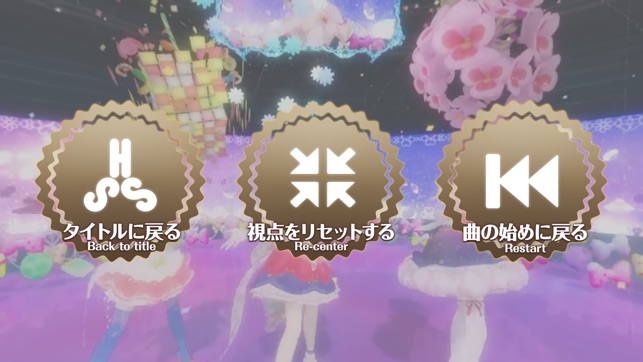
支援平台:iPhone
